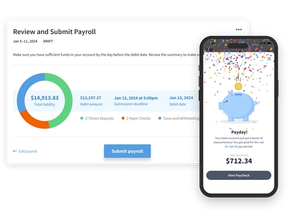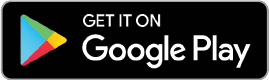Time Tracking Updates — Fall 2024
By Eddy Team — November 7, 2025
We’ve recently made several improvements to the Time Tracking home page, all of which are designed to make it simpler for team leaders to see and manage their team’s time. This is especially helpful for larger teams who need more information available. Read on to learn the details.
Shift length settings
We’ve added a new option to help manage a situation where a person forgets to clock out. Each time tracking policy now has a Shift length settings area where you can:
- Auto clock out — This option allows you to create a rule that automatically will clock out a worker who has been clocked in longer than the specified number of hours. If this setting is left off, a worker will remain clocked in until they clock out.
- Notification of long clock in — This option allows you to send a alert email to people when a worker has been clocked in too long. This could help you avoid unnecessary overtime, or just perhaps just keep track of who is working extra long hours. You can select who gets the notification (HR admins, manager, employee) and you can select the number of hours worked before the notification is sent.

Daily View updates
We’ve made a handful of updates to the daily view on the time tracking page.
- A new summary card on the daily view shows at a glance the number of hours worked in the day, the number of employees who are: clocked in now, have worked over 8 hours, have clocked in for the day, or who have not clocked in for the day.

- We’ve added a new filter option so that HR Admin users can see a team view of all hours.

- Also new is an option to edit a time block. If you’ve opted to allow managers to edit time blocks they will also see this option. Otherwise only those with the HR admin role can edit a time block.

- And one more addition on the daily view is an option to filter the list to only show those who have worked more than 8 hours in the day, or to only show those who have missed breaks. This is especially helpful when you have more than a few dozen workers clocked in.

Weekly View
We’ve added a new weekly view to the time tracking tab. The weekly view aligns with the work week defined in your time tracking policy’s overtime setting. This alignment is helpful because the FLSA overtime rules define overtime as 40 hours per week, and allows the employer to determine the work week. Most of the time this is set start on Mondays, but can vary.

To help determine if a worker is close to overtime we show both the open time block as well as all completed time blocks. This gives you a real-time view of who is approaching overtime. When a worker has more than 40 hours for the workweek (or the number defined in your time tracking policy) we’ll show an OT flag next to the worker. You can filter the view to only show workers using the In Overtime card.

Pay Period view
The pay period shows all hours worked for everyone in the pay period. This view can be especially helpful as the pay period draws to a close to help managers determine any adjustments or corrections that should be made.


Time Tracking Updates — Fall 2024
By Eddy Team — November 7, 2025
We’ve recently made several improvements to the Time Tracking home page, all of which are designed to make it simpler for team leaders to see and manage their team’s time. This is especially helpful for larger teams who need more information available. Read on to learn the details.
Shift length settings
We’ve added a new option to help manage a situation where a person forgets to clock out. Each time tracking policy now has a Shift length settings area where you can:
- Auto clock out — This option allows you to create a rule that automatically will clock out a worker who has been clocked in longer than the specified number of hours. If this setting is left off, a worker will remain clocked in until they clock out.
- Notification of long clock in — This option allows you to send a alert email to people when a worker has been clocked in too long. This could help you avoid unnecessary overtime, or just perhaps just keep track of who is working extra long hours. You can select who gets the notification (HR admins, manager, employee) and you can select the number of hours worked before the notification is sent.

Daily View updates
We’ve made a handful of updates to the daily view on the time tracking page.
- A new summary card on the daily view shows at a glance the number of hours worked in the day, the number of employees who are: clocked in now, have worked over 8 hours, have clocked in for the day, or who have not clocked in for the day.

- We’ve added a new filter option so that HR Admin users can see a team view of all hours.

- Also new is an option to edit a time block. If you’ve opted to allow managers to edit time blocks they will also see this option. Otherwise only those with the HR admin role can edit a time block.

- And one more addition on the daily view is an option to filter the list to only show those who have worked more than 8 hours in the day, or to only show those who have missed breaks. This is especially helpful when you have more than a few dozen workers clocked in.

Weekly View
We’ve added a new weekly view to the time tracking tab. The weekly view aligns with the work week defined in your time tracking policy’s overtime setting. This alignment is helpful because the FLSA overtime rules define overtime as 40 hours per week, and allows the employer to determine the work week. Most of the time this is set start on Mondays, but can vary.

To help determine if a worker is close to overtime we show both the open time block as well as all completed time blocks. This gives you a real-time view of who is approaching overtime. When a worker has more than 40 hours for the workweek (or the number defined in your time tracking policy) we’ll show an OT flag next to the worker. You can filter the view to only show workers using the In Overtime card.

Pay Period view
The pay period shows all hours worked for everyone in the pay period. This view can be especially helpful as the pay period draws to a close to help managers determine any adjustments or corrections that should be made.

Eddy's HR Newsletter
Sign up for our email newsletter for helpful HR advice and ideas.